User Guide for Access Monitor Data Manager app
September 3, 2017
Hello everyone,
Do you want to know the performance of your employees and business qualities? The best solution is Monator - Access Monitor Data Manager! It includes a complete set of filtering and monitoring tools, allowing you to track time of access or exit in any desired place. In this post, we'll show you how easy it's to register access credentials in Monator!
When using employee Monator tracking software, you can choose to connect it on monator.net or by using the special app.
If you have already become a member of the Monator service, registered your account, and configured an access device, it's time to add access keys using the Access Monitor Data Manager application. Head over this link to install the app.
After successful installation, you'll see the request field for your login and password, which you created on monator.net Using account data, you'll enter the personal cabinet. At the main page, you see the app's menu, including the list of employees (added on the site Monator).
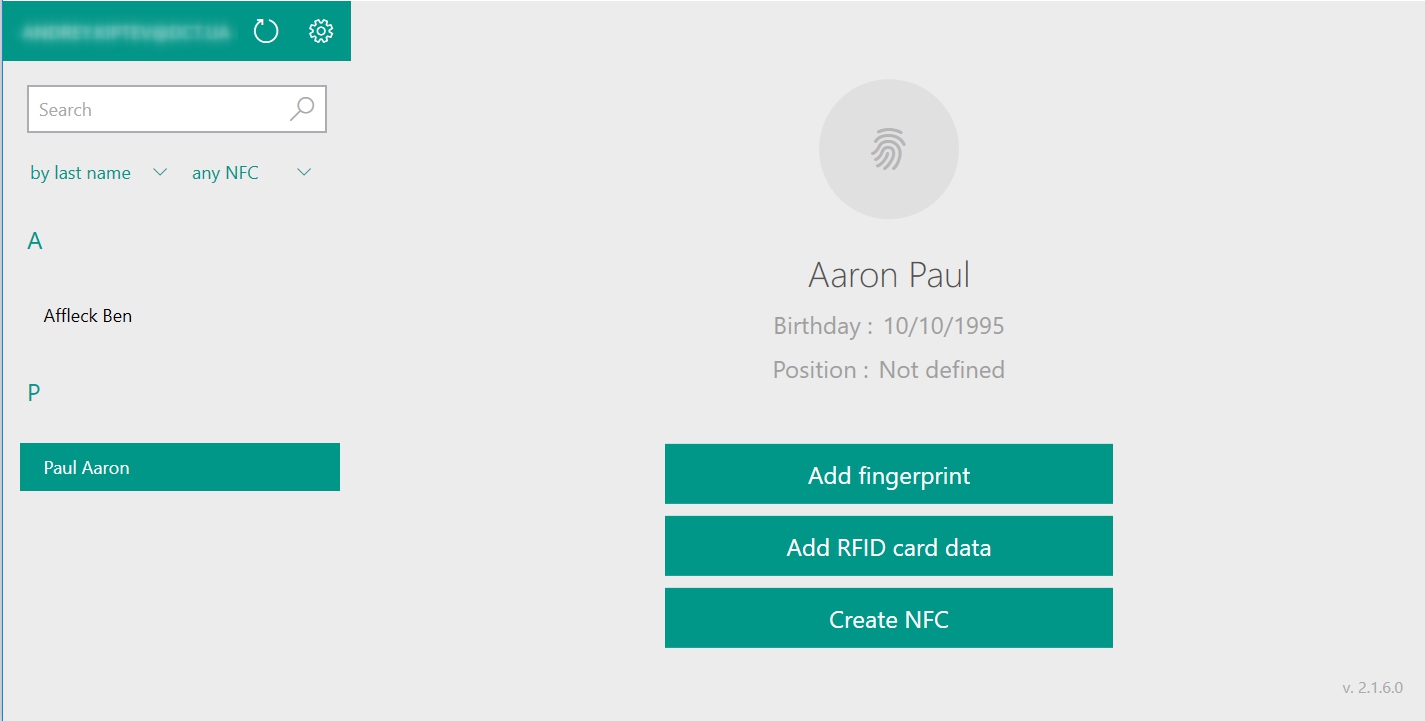
How to Add Fingerprint?
1) Select an employee from the list in the table.
2) Click
3) Follow the instructions for scanning fingerprint using the Access Data Registrator.
4) After completed scan, enter user's name to the comments field.
Please note: Scanning may be required several times, for more exact reading.
How to register EM-Marine RFID card?
1) Select an employee from the list in the table.
2) Select
3) Bring the RFID card to the card reader area on the data logger
Please note: The card reading area is under the fingerprint scanner. If scanning is not performed, make sure you are using the EM-Marine card.
How to register Mifare Classic (NFC) card?
1) Select an employee from the list in the table.
2) In the right menu, click
3) After access point was created, click on the
Please note: If scanning is not performed, make sure you are using the Mifare Classic card.
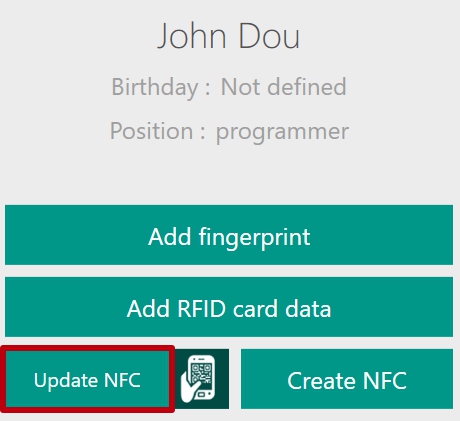
How to register a smartphone as an NFC key?
1) Install the Smart Access Key application, available by link for Windows 10 Mobile OS or Android 4.1 and higher.
2) Before registration your smartphone as an NFC key, you need to create an NFC access point (See "How to register a Mifare Classic NFC card" section).
3) Then select
4) Now your smartphone is registered as an NFC key.
Please note: You can also scan the corresponding code on the site .monator.net (for details, see the blog post ---> User Guide for "Monator.net).
What additional features has Access Monitor Data Manager App?
For convenient control employees' access, our application includes sorting the list of employees by Name, Surname, Position, and also by the presence of an NFC key. To quickly find the right employee, the application is equipped with a convenient search engine which you can see below.
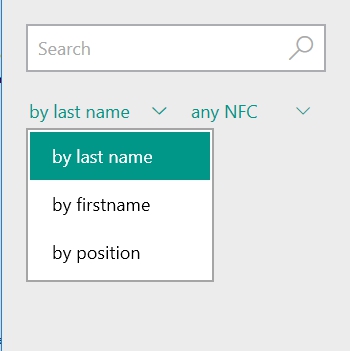
It's very important for us to know your impressions about our App. If you faced some misunderstandings or questions, don't hesitate to contact our customer support service - support@dct.ua
